monkeylogic_cfg2.mat
Posted by Jaewon
|
monkeylogic_cfg2.mat September 07, 2020 12:42PM | Admin Registered: 6 years ago Posts: 988 |
* Update on Mar 28, 2025
When monkeylogic_cfg2.mat exists, certain I/O settings are always loaded from and saved to this file, starting with version 2.2.50 (March 28, 2025). Previously, this file was not read if a task-specific configuration file already exists, making it ineffective for updating existing config files with new hardware settings. A green bar displayed on the I/O menu indicates that monkeylogic_cfg2.mat is being used for I/O configuration and also highlights which I/O settings are affected by this change.
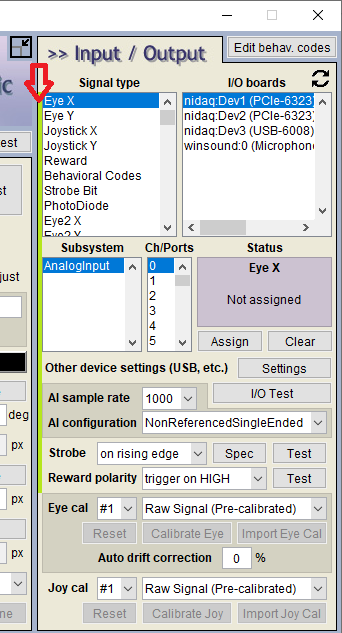.png)
* Original post
monkeylogic_cfg2.mat is the default configuration file that NIMH ML automatically loads at startup. Any newly created task-specific configuration file (taskname_cfg2.mat) is a copy of the currently loaded configuration. This ensures that the default settings in monkeylogic_cfg2.mat are applied when a task is executed for the first time.
Creating or Modifying monkeylogic_cfg2.mat
To create or edit monkeylogic_cfg2.mat, follow these steps:
1. Ensure that no task is loaded:
....a) restart NIMH ML or
....b) click [To start, load a conditions file], then close the file dialog without selecting a file.
2. Confirm that the current configuration file is monkeylogic_cfg2.mat.
3. Modify the settings as needed.
4. Save the configuration.

Storage & Persistence
- monkeylogic_cfg2.mat is stored in the Windows AppData directory.
- It remains even after uninstalling NIMH ML, making it useful for preserving system-dependent settings, such as DAQ I/O assignments.
When monkeylogic_cfg2.mat exists, certain I/O settings are always loaded from and saved to this file, starting with version 2.2.50 (March 28, 2025). Previously, this file was not read if a task-specific configuration file already exists, making it ineffective for updating existing config files with new hardware settings. A green bar displayed on the I/O menu indicates that monkeylogic_cfg2.mat is being used for I/O configuration and also highlights which I/O settings are affected by this change.
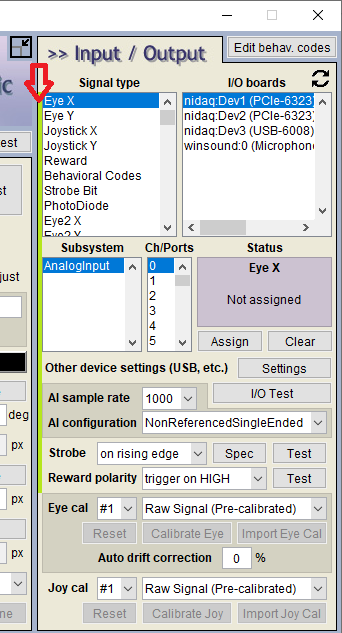.png)
* Original post
monkeylogic_cfg2.mat is the default configuration file that NIMH ML automatically loads at startup. Any newly created task-specific configuration file (taskname_cfg2.mat) is a copy of the currently loaded configuration. This ensures that the default settings in monkeylogic_cfg2.mat are applied when a task is executed for the first time.
Creating or Modifying monkeylogic_cfg2.mat
To create or edit monkeylogic_cfg2.mat, follow these steps:
1. Ensure that no task is loaded:
....a) restart NIMH ML or
....b) click [To start, load a conditions file], then close the file dialog without selecting a file.
2. Confirm that the current configuration file is monkeylogic_cfg2.mat.
3. Modify the settings as needed.
4. Save the configuration.

Storage & Persistence
- monkeylogic_cfg2.mat is stored in the Windows AppData directory.
- It remains even after uninstalling NIMH ML, making it useful for preserving system-dependent settings, such as DAQ I/O assignments.